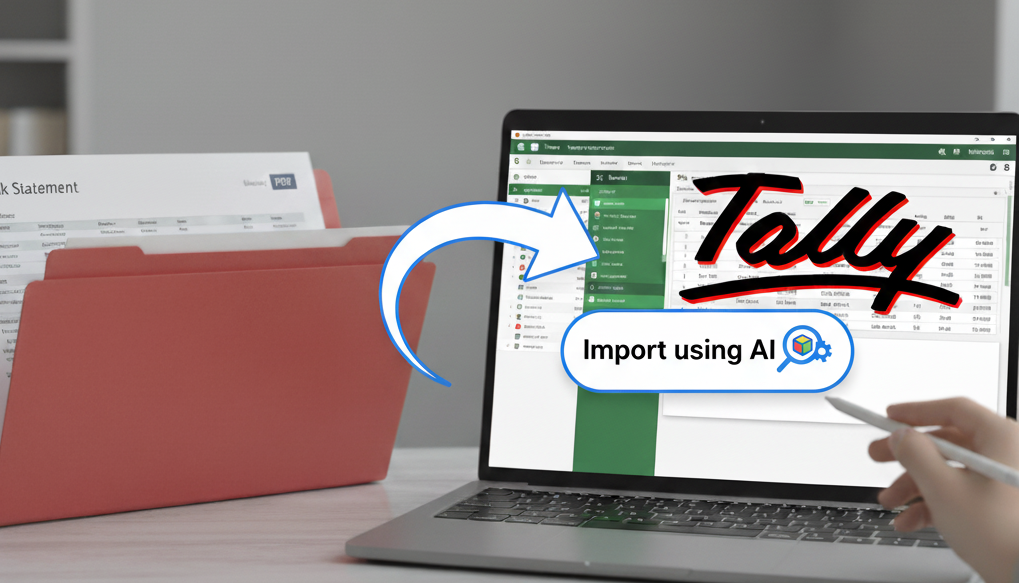Upload your bank statements and automatically import transactions into Tally/Tally Prime: AI-powered parsing, instant summaries and polished charts, accurate totals, and clean vouchers for faster reconciliation and easier tax filing.
Why it matters
Most SMBs still copy numbers from bank PDFs into Tally. It's slow, error-prone, and steals time from real work. Loupe Factory's new Tally Bank Import turns that drudgery into a 10-minute workflow with a fine-tuned AI model that understands bank statements out of the box.
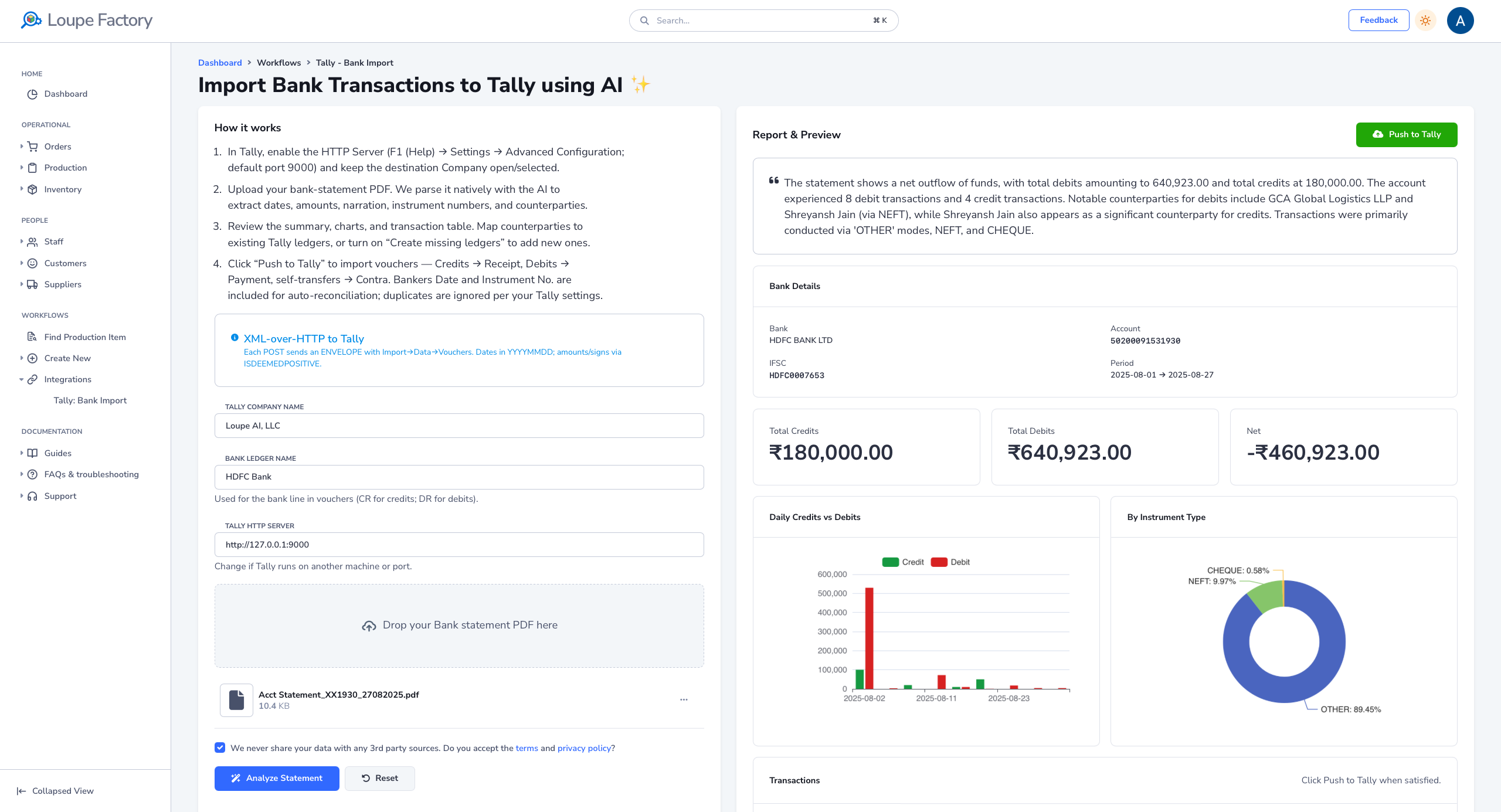
Time & cost impact (for a 50-employee company, 5 bank accounts)
Assumptions (conservative):
- ~800 transactions/month across 5 accounts (≈160/account).
- Manual entry + reconciliation ≈ 2 minutes/transaction + 2 hours/month housekeeping.
- Loupe Factory import: ~2-5 minutes/account after first-time setup (mapping), including review & push.
Cost Savings at a glance
| Process | Monthly Time | Annual Time | Estimated Cost (at $35/hr) |
|---|---|---|---|
| Manual entry + reconciliation (today) | With Loupe Factory Tally Import | Net Savings | |
| ~30 hours | ~20-25 minutes | ~29.5 hours/month | |
| ~360 hours/year | ~4-5 hours/year | ~354-355 hours/year | |
| ~$12,600/year | $140-$175/year | ~$12,390-$12,425/year | |
Result: ~90-95% time saved and $11k-$12k/year in labor savings at a $35/hr fully-loaded cost. Adjust the rate to your geography for local currency.
Result: ~90-95% time saved and $11k-$12k/year in labor savings at a $35/hr fully-loaded cost. Adjust the rate to your geography for local currency.
How long does one import take?
- First-time setup: 20-40 minutes total to map frequent counterparties to ledgers.
- After setup: 2-5 minutes per account to upload, review AI summary, and push to Tally.
- For 5 accounts: ~10-25 minutes end-to-end in a typical month.
How it works (quick start)
- Open Workflows → Integrations → Tally Bank Import in Loupe Factory or navigate to Tally Bank Import.
- Enter Bank & Company names and upload unprotected PDF statements directly from your bank.
- In Tally, enable the HTTP Server (F1 (Help) → Settings → Advanced Configuration; default port 9000) and keep the destination Company open/selected.
- Upload your bank-statement PDF. We parse it natively with the AI to extract dates, amounts, narration, instrument numbers, and counterparties.
- Review the AI generated summary, totals, closing balance, counterparties charts, and transaction table.
- Map counterparties to existing Tally ledgers, or turn on “Create missing ledgers” to add new ones.
- Click “Push to Tally” to import vouchers — Credits → Receipt, Debits → Payment, self-transfers → Contra. Bankers Date and Instrument No. are included for auto-reconciliation; duplicates are automatically skipped per your Tally settings.
- And that's it, you are done! Your Tally books are instantly updated. You've saved hours of manual work, brainpower and avoided costly errors.
💡Pro Tip: Use this workflow weekly to keep your Tally perfectly in sync with your bank. Focus on growing your business and let Loupe Factory handle the rest!
Benefits you'll notice immediately
- Speed: Days of typing reduced to minutes each month
- Accuracy: Fewer typos and missed transactions; duplicate-safe imports
- Visibility: Clear inflows/outflows, closing balance, and top counterparties before posting
- Control: Attach banker's date and instrument no. for faster reconciliation in Tally
- Scale: Handle thousands of lines without increasing headcount
- Universality: Works with native bank PDFs/CSV — no rigid templates
- Access: Included across all Loupe Factory subscription licenses
Tips & best practices
- Use consistent naming for counterparties so mappings stick
- Keep a short review checklist: totals match, unusual spikes, and any new ledger suggestions
- For large backfills, process one account at a time, then reconcile
Start today
In Loupe Factory, from the left navigation menu, open Workflows → Tally Bank Import or navigate to Tally Bank Import in Loupe Factory, upload your statements, and let the AI do the heavy lifting. If you'd like help, our team can walk you through your first import.
Want help implementing this? Talk to our team.